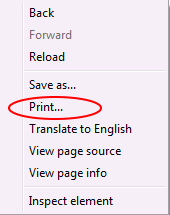To store digital documents most practical and most widely used today is to save them in PDF format (Portable Document Format).
When you find a page on your website or blog that you think you need it is certainly interesting, or you want to save it. Well .. it would not hurt you directly store it into PDF format.
Use the Google Chrome browser, Google Chrome because you do not need installing / using additional software to convert or save web pages into PDF format, because the facilities are already available, namely menu Print to PDF.
• Open the Google Chrome browser web pages to be saved to PDF
• Go to the Print menu, by pressing Ctrl + P, or right-click on the area of the page to be printed, and then select the Print menu
• In the Destination, select Print to PDF
• Press the Print button, then the dialog will appear, to the choice / specify the file name and storage location of the PDF file, then click Save.
When you find a page on your website or blog that you think you need it is certainly interesting, or you want to save it. Well .. it would not hurt you directly store it into PDF format.
Use the Google Chrome browser, Google Chrome because you do not need installing / using additional software to convert or save web pages into PDF format, because the facilities are already available, namely menu Print to PDF.
• Open the Google Chrome browser web pages to be saved to PDF
• Go to the Print menu, by pressing Ctrl + P, or right-click on the area of the page to be printed, and then select the Print menu
• In the Destination, select Print to PDF
• Press the Print button, then the dialog will appear, to the choice / specify the file name and storage location of the PDF file, then click Save.